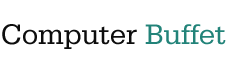0
IPv6 Setup for TP-Link AX1800 with Xfinity
⚙️ IPv6 Setup for TP-Link AX1800 with Xfinity
- Log into the Router
- Connect to your network and go to
http://192.168.0.1orhttp://tplinkwifi.net - Login with your credentials (default is usually
admin/admin)
- Connect to your network and go to
- Enable IPv6
- Go to Advanced > IPv6
- Set IPv6 Connection Type to Dynamic IP (SLAAC/DHCPv6) This is ideal for Xfinity’s stateless configuration
- Router Advertisement
- Ensure Router Advertisement is enabled This allows devices on your LAN to auto-configure their IPv6 addresses
- DNS Settings
- Use automatic DNS or manually set:
- Google:
2001:4860:4860::8888 - Cloudflare:
2606:4700:4700::1111
- Google:
- Use automatic DNS or manually set:
- Save and Reboot
- Apply changes and reboot the router to ensure lease negotiation with Xfinity’s DHCPv6 server
🧪 Quick IPv6 Health Check
- Visit to confirm full IPv6 functionality
- Run
ipconfig(Windows) orifconfig(Linux/macOS) to verify your device has a global IPv6 address - Use
ping -6 ipv6.google.comto test connectivity