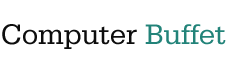0
To download Microsoft 365 Family to your PC
To download Microsoft 365 Family to your PC, here’s a simple step-by-step guide to get you up and running:
💻 How to Download Microsoft 365 Family to Your PC
- Go to the Microsoft 365 Download Page
Head to the official Microsoft 365 download site. - Sign In to Your Microsoft Account
Use the account associated with your Microsoft 365 Family subscription. If you’re part of a shared plan, make sure you’ve accepted the invitation and signed in with the correct account. - Click “Install Apps”
Once signed in, you’ll see an option to install Office apps. Click Install to begin downloading the setup file. - Run the Installer
Open the downloaded file and follow the on-screen instructions. It will automatically install Word, Excel, PowerPoint, Outlook, and other apps included in your subscription. - Activate Your Subscription
After installation, open any Office app and sign in again to activate your subscription.
🛠️ Tips
- Make sure your PC meets the system requirements.
- You’ll get the 64-bit version by default, unless a 32-bit version is already installed.
- If you want to switch versions, uninstall the current one first, then reinstall from the download page.
🖥️ Using Microsoft 365 Family on 5 PCs
- Up to 6 People: You can share your subscription with up to five other people (so six total), and each person gets:
-
- Their own Microsoft account login
- Full access to Office apps (Word, Excel, PowerPoint, Outlook, etc.)
- 1 TB of OneDrive cloud storage
- Use on multiple devices (PC, Mac, tablet, phone)
- Multiple Devices per Person: Each user can install Microsoft 365 on all their devices, including multiple PCs. So if you personally use several PCs at work and home, you’re covered under your single account.
- Seamless Syncing: Files saved to OneDrive are accessible across all your devices, so you can start a document at work and finish it at home without missing a beat.
🔐 Bonus Perks
- Microsoft Defender: Protects all your devices from malware and phishing.
- Family Safety App: Useful if you’re sharing with kids or want to manage screen time and location sharing.
- Copilot AI Features: Available in Word, Excel, and PowerPoint to help you write, analyze, and create faster.