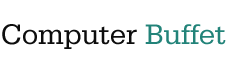Windows XP Startup Repair
Got it — you want to repair Windows XP Home so it can start up properly. Since XP is older, the repair options are a bit different from modern Windows. Here are the main ways you can repair a startup issue:
1. Boot from the Windows XP CD (Repair Installation)
-
Insert your Windows XP Home CD and restart your computer.
-
Press a key when prompted: “Press any key to boot from CD…”
-
At the Welcome to Setup screen:
-
Press Enter to start Windows Setup.
-
Press F8 to accept the license.
-
When it shows your Windows installation, highlight it and press R for Repair.
-
-
Windows will reinstall system files but keep your programs and data.
-
This is the best way to fix missing/corrupted startup files.
-
2. Use the Recovery Console (for command fixes)
-
Boot from the XP CD again.
-
At the Welcome to Setup, press R to enter the Recovery Console.
-
Select your Windows installation (usually
1) and enter the Administrator password.
Now you can run repair commands:
-
chkdsk /r→ checks and repairs disk errors. -
fixboot→ writes a new boot sector. -
fixmbr→ repairs the master boot record. -
bootcfg /rebuild→ rebuildsboot.inifile.
3. If you don’t have a CD
-
Some OEM systems (like Dell, HP, etc.) have a hidden recovery partition accessible with F10, F11, or Ctrl+F11 at startup.
-
This usually restores the system, but it may erase your files (varies by vendor).
✅ Recommendation:
-
First try Recovery Console with
chkdsk /r(less destructive). -
If still not booting, do a Repair Installation (keeps data but replaces system files).
-
Only do a full factory restore as a last resort.